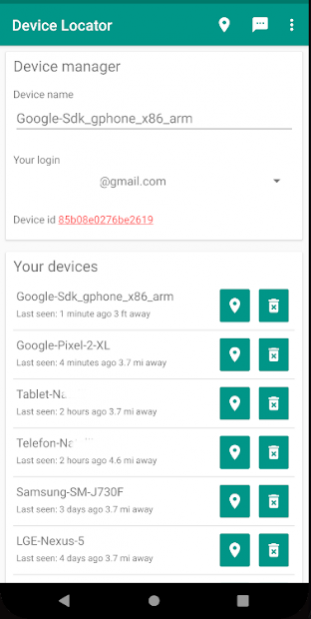Device Locator 0.4
Free Version
Publisher Description
WIth Device Locator you could manage your device remotely with SMS or commands sent from other device. You can also track your device location and record route.
In order to execute remotely commands on Device Locator you need to send SMS message or command to your device with following syntax:
command security-pin parameters-if-needed
Security PIN is generated by Device Locator during application installation and you can find it and change it anytime on Security PIN card. Security PIN must be at least 4 digits. Remember to protect your PIN!
Following commands are available in Device Locator:
- Locate - send current device GPS location. Requires Location permission granted.
Usage: Locatedl
Example (assuming your security pin is 1234): Locatedl1234
- Hello - send test message to check connectivity with the device.
Usage: Pingdl
Example (assuming your security pin is 1234): Pingdl1234
- Ring - start playing ring tone on the device. If your ring tone is stored on device storage requires Storage permission granted. Send this command again to stop playing ring tone!
Usage: Ringdl
Example (assuming your security pin is 1234): Ringdl1234
- Start - start device location tracking and location recoding. Requires Location permission granted.
Usage: Startdl
Example (assuming your security pin is 1234): Startdl1234
- Stop - stop device location tracking
Usage: Stopdl
Example (assuming your security pin is 1234): Stopdl1234
- Resume - resume or start device location tracking and location recoding
Usage: Resumedl.
Example (assuming your security pin is 1234): Resumedl1234
- Route - send currently recorded locations route to the GMS World. You'll receive link to route map
Usage: Routedl
Example (assuming your security pin is 1234): Routedl1234
- Radius - change device tracking service radius in meters. Every time when device will move outside the area with the radius you'll be notified
Example (assuming your security pin is 1234, and radius is 500 meters): Radiusdl1234 500
- Mute - mute device audio
Usage: Mutedl
Example (assuming your security pin is 1234): Mutedl1234
- Unmute - unmute device audio
Usage: Normaldl
Example (assuming your security pin is 1234): Normaldl1234
- Call - call sender. Device should initiate phone call to SMS sender number. Requires Phone permission granted.
Usage: Calldl
Example (assuming your security pin is 1234): Calldl1234
- Nofity - set or change who should be notified by location tracking service
Usage: Notifydl x where x is p:y for phone number, m:y for email address or t:y for Telegram chat id. You could set all parameters separately or together. Email address and Telegram chat id are subject for validation by it's owners.
Example (assuming your security pin is 1234, phone number is 123456789, email address is name@domain.com and Telegram chat id is 987654321): Notifydl1234 p:123456789 m:name@domain.com t:987654321
- Photo - take photo with front camera. You'll receive link to photo image. Requires enabled failed login service and Camera permission granted.
Usage: Photodl
Example (assuming your security pin is 1234): Photodl1234
- Config - change some Device Locator configuration.
Usage: Configdl x where x can be any of: lm:on, lm:off, gpsm:off, gpsb:on, gpsh:on, gpsb:off, nt:on. You could set all parameters separately or together.
Example (assuming your security pin is 1234, and you want to enable Acknowledge Location messages and Map link Location notification message): Configdl1234 lm:on mapm:on
For for information check http://www.gms-world.net/dl
* This app uses the Device Administrator permission *
About Device Locator
Device Locator is a free app for Android published in the System Maintenance list of apps, part of System Utilities.
The company that develops Device Locator is GMS World. The latest version released by its developer is 0.4.
To install Device Locator on your Android device, just click the green Continue To App button above to start the installation process. The app is listed on our website since 2022-05-11 and was downloaded 1 times. We have already checked if the download link is safe, however for your own protection we recommend that you scan the downloaded app with your antivirus. Your antivirus may detect the Device Locator as malware as malware if the download link to net.gmsworld.devicelocator is broken.
How to install Device Locator on your Android device:
- Click on the Continue To App button on our website. This will redirect you to Google Play.
- Once the Device Locator is shown in the Google Play listing of your Android device, you can start its download and installation. Tap on the Install button located below the search bar and to the right of the app icon.
- A pop-up window with the permissions required by Device Locator will be shown. Click on Accept to continue the process.
- Device Locator will be downloaded onto your device, displaying a progress. Once the download completes, the installation will start and you'll get a notification after the installation is finished.